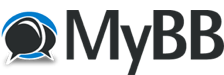I don't know if anyone else is interested in working on or using Dynamic Windows on iOS or Android in this late alpha / early beta stage... but since the Unix build tools aren't usable for iOS or Android projects I wrote up instructions on how to create projects for Xcode and Android Studio to try things out.
These instructions are subject to change, and hopefully will when I figure out better ways of doing things.
Things that should change in the future or I hope will:
Xcode: We are able to create sub-projects in Xcode so the dwindows and dwcompat frameworks are created in a "Dynamic Windows iOS" project. The Dynamic Windows application can be in a separate project, however for some reason the header files in the frameworks aren't able to be found when included as a sub-project. So for now I am adding the header location to the "Header Search Path" manually. Ideally I want it to include the header embedded in the sub-project instead.
The iOS code is a direct port from the MacOS code, which does not use ARC (Automatic Reference Counting) due to the need to support ancient versions of MacOS. Since our iOS port does not have those legacy requirements we should move to ARC in the future, but for now until I make those changes we need to set "Objective-C Automatic Reference Counting" to "NO"
Android Studio: Not sure if it is possible to include sub-projects like we do in Xcode, and even if we can not sure if it would work, since the C entrypoint needs to be callable from the Java/Kotlin code. In the future we need to see if the Dynamic Windows code can be separated from the application code in separate projects.
Android Studio also does not appear to support references like Xcode does so we can't link to the source code in our revision control system, we need to copy the files into the Android Studio Project tree. It is possible we could do something like this using system features like symbolic links on Unix or MacOS... and NTFS junctions on Windows, but this is not an ideal solution.
If anyone has information about these issues I'm all ears! Here is the document I wrote for creating projects using the current source base:
Here is the document I wrote for creating projects using the current source base:
=== How to create a Dynamic Windows project for iOS in Xcode and Android in Android Studio. ===
Xcode
=== Dynamic Windows Project Creation ===
1. File -> New -> Project...
2. Select "iOS" then "App" then click "Next"
3. Fill in the following:
"Product Name" with "Dynamic Windows iOS"
"Team" select the appropriate team for this project.
"Organization Identifier" with "org.dbsoft"
"Interface" select "Storyboard"
"Language" select "Objective-C"
Uncheck "Include Tests" and click "Next"
4. Choose a location for the project, "Don't add to any project or workspace"
5. Rename the "Dynamic Windows iOS" target to "dwtest" and remove the following files:
*.m, *.h, *.storyboard and Assets.xcassets
6. Select "dwtest" folder and File -> Add Files to "Dynamic Windows iOS"...
Select "dwtest.c" from the file dialog with "Copy items if needed" unchecked.
"Add to targets" should have "dwtest" checked.
7. Highlight the project "Dynamic Windows iOS" in the top left then select the target "dwtest"
Edit "Bundle Identifier" to be "org.dbsoft.dwindows.dwtest"
8. Click the target dropdown and click "Add Target"
Select "Framework" and click "Next"
"Product name" with "dwindows" uncheck "Include Tests"
9. Delete the created "dwindows.h" and "Move to Trash"
10. Select "dwindows" folder and File -> Add Files to "Dynamic Windows iOS"...
Add "dw.h" and "ios/dw.m" with "Copy items if needed" unchecked.
11. Repeat steps 8 through 10 with "dwcompat" adding the dwcompat.c and dwcompat.h files.
12. Highlight the project "Dynamic Windows iOS" in the top left then select the main project.
Click "Build Settings" for the entire project and find "Apple Clang - Preprocessing"
Double click "Preprocessor Macros" and add "__IOS__" to the list for release and debug.
13. Set "Objective-C Automatic Reference Counting" to "No" in "Language - Objective-C"
14. Edit the "Info.plist" in "dwtest" and remove all the settings below "Bundle version"
This is required because Dynamic Windows does not use storyboards.
If necessary edit the "dwtest" "Build Settings" and correct the path to "dwtest/Info.plist"
15. Highlight the project "Dynamic Windows iOS" in the top left then File -> New -> Group
Name the new group "Resources"
Copy "mac/file.png" "mac/folder.png" and "image/test.png" into "Resources"
=== Project Creation ===
1. File -> New -> Project...
2. Select "iOS" then "App" then click "Next"
3. Fill in the following:
"Product Name" with your application name.
"Team" select the appropriate team for this project.
"Organization Identifier" with your identifier
"Interface" select "Storyboard"
"Language" select "Objective-C"
Uncheck "Include Tests" and click "Next"
4. Choose a location for the project, "Don't add to any project or workspace"
5. Make sure you close the "Dynamic Windows iOS" main project before step 6.
6. Select the project in the top left and File -> Add Files to "Project Name"...
Find the "Dynamic Windows iOS" project and add it to the application project.
7. Select the Project folder and File -> Add Files to "Project Name"...
Add your source files with "Copy items if needed" unchecked.
8. Edit the "Info.plist" in the Project and remove all the settings below "Bundle version"
This is required because Dynamic Windows does not use storyboards.
9. Highlight the Project Name in the top left then File -> New -> Group
Name the new group "Resources"
10. Place any application resource images in the form "#.png" where # is the resource ID.
Any other application files placed here will be accessible via dw_app_dir() at runtime.
11. Open Assets.xcassets and drag the appropriate icons into the bottom sections.
12. Select the project in the top left and select the application target from the drop down list.
Under "General" find "Frameworks, Libraries and Embedded Content"
Add "dwindows.framework" from the "Dynamic Windows iOS" project.
If necessary add "dwcompat.framework" from the Dynamic Windows iOS" project.
13. Highlight the project name in the top left then select the main project.
Click "Info" and set the "iOS Deployment Target" to "13.0"
14. Click "Build Settings" for the entire project and find "Search Paths" and add the path to
dw.h in "Header Search Paths" for Release and Debug (Any Architecture | Any SDK)
15. Also under "Build Settings" find "Apple Clang – Preprocessing"
Double click "Preprocessor Macros" and add "__IOS__" to the list for release and debug.
Android Studio
=== Project Creation ===
1. File -> New -> New Project
2. Select "Phone and Tablet" then "Native C++" and click "Next"
3. Fill in the following:
"Name" with your own application name
"Package name" with "org.dbsoft.dwindows"
"Save location" can be the default
"Language" select "Kotlin"
"Minimum SDK" select "API 23: Android 6.0 (Marshmallow)"
click "Next"
4. Select "Toolchain Default" and click "Finish"
=== Source File Installation ===
5. Install "android/DWindows.kt" into "app/src/main/java/org/dbsoft/dwindows"
Remove "MainActivity.kt" from app/src/main/java/org/dbsoft/dwindows"
6. Install "dw.h" and "android/dw.cpp" into "app/src/main/cpp"
Remove "native-lib.cpp" from "app/src/main/cpp"
7. Optionally install "dwcompat.h" and "dwcompat.c" into "app/src/main/cpp"
8. Install your source files (or our example "dwtest.c") into "app/src/main/cpp"
9. Right click "app" in your project and click New -> Folder -> Assets Folder
"Target Source Set" select "main" and click "Finish"
10. Place any application resource images in the form "#.png" where # is the resource ID.
Any other application files placed here will be accessible via dw_app_dir() at runtime.
=== Project Configuration ===
11. Open "app/manifests/AndroidManifest.xml" and in the "activity" section
change "android:name" from ".MainActivity" to ".DWindows"
12. Recommend adding the following (but depends on the app usage):
android:configChanges="orientation|screenSize|screenLayout|keyboardHidden"
android creenOrientation="fullSensor"
creenOrientation="fullSensor"
android:persistent="true"
android:usesCleartextTraffic="true"
13: Open "app/src/main/cpp/CMakeLists.txt" and in the add_library() section:
Remove "native-lib.cpp" and add "dw.cpp" optionally "dwcompat.c" and your applications C
or C++ source files that you had installed in step 8.
Also change "project()" to be your project name.
14. Open "build.gradle (Module)" in "Gradle Scripts" and change "applicationId" to your App ID.
=== Application Assets ===
15. Remove all the files under "app/res/mipmap/ic_launcher" and app/res/mipmap/ic_launcher_round"
16. Right click "app" and click New -> Image Asset
"Icon Type" select "Launcher Icons (Legacy Only)"
"Name" enter "ic_launcher"
"Asset Type" check "Image"
"Path" click the folder icon and select the largest launcher image you have.
"Shape" select "Square"
Click "Next" and then "Finish"
17. Right click "app" and click New -> Image Asset
"Icon Type" select "Launcher Icons (Legacy Only)"
"Name" enter "ic_launcher_round"
"Asset Type" check "Image"
"Path" click the folder icon and select the largest launcher image you have.
"Shape" select "Circle"
Click "Next" and then "Finish"
These instructions are subject to change, and hopefully will when I figure out better ways of doing things.
Things that should change in the future or I hope will:
Xcode: We are able to create sub-projects in Xcode so the dwindows and dwcompat frameworks are created in a "Dynamic Windows iOS" project. The Dynamic Windows application can be in a separate project, however for some reason the header files in the frameworks aren't able to be found when included as a sub-project. So for now I am adding the header location to the "Header Search Path" manually. Ideally I want it to include the header embedded in the sub-project instead.
The iOS code is a direct port from the MacOS code, which does not use ARC (Automatic Reference Counting) due to the need to support ancient versions of MacOS. Since our iOS port does not have those legacy requirements we should move to ARC in the future, but for now until I make those changes we need to set "Objective-C Automatic Reference Counting" to "NO"
Android Studio: Not sure if it is possible to include sub-projects like we do in Xcode, and even if we can not sure if it would work, since the C entrypoint needs to be callable from the Java/Kotlin code. In the future we need to see if the Dynamic Windows code can be separated from the application code in separate projects.
Android Studio also does not appear to support references like Xcode does so we can't link to the source code in our revision control system, we need to copy the files into the Android Studio Project tree. It is possible we could do something like this using system features like symbolic links on Unix or MacOS... and NTFS junctions on Windows, but this is not an ideal solution.
If anyone has information about these issues I'm all ears!
 Here is the document I wrote for creating projects using the current source base:
Here is the document I wrote for creating projects using the current source base:=== How to create a Dynamic Windows project for iOS in Xcode and Android in Android Studio. ===
Xcode
=== Dynamic Windows Project Creation ===
1. File -> New -> Project...
2. Select "iOS" then "App" then click "Next"
3. Fill in the following:
"Product Name" with "Dynamic Windows iOS"
"Team" select the appropriate team for this project.
"Organization Identifier" with "org.dbsoft"
"Interface" select "Storyboard"
"Language" select "Objective-C"
Uncheck "Include Tests" and click "Next"
4. Choose a location for the project, "Don't add to any project or workspace"
5. Rename the "Dynamic Windows iOS" target to "dwtest" and remove the following files:
*.m, *.h, *.storyboard and Assets.xcassets
6. Select "dwtest" folder and File -> Add Files to "Dynamic Windows iOS"...
Select "dwtest.c" from the file dialog with "Copy items if needed" unchecked.
"Add to targets" should have "dwtest" checked.
7. Highlight the project "Dynamic Windows iOS" in the top left then select the target "dwtest"
Edit "Bundle Identifier" to be "org.dbsoft.dwindows.dwtest"
8. Click the target dropdown and click "Add Target"
Select "Framework" and click "Next"
"Product name" with "dwindows" uncheck "Include Tests"
9. Delete the created "dwindows.h" and "Move to Trash"
10. Select "dwindows" folder and File -> Add Files to "Dynamic Windows iOS"...
Add "dw.h" and "ios/dw.m" with "Copy items if needed" unchecked.
11. Repeat steps 8 through 10 with "dwcompat" adding the dwcompat.c and dwcompat.h files.
12. Highlight the project "Dynamic Windows iOS" in the top left then select the main project.
Click "Build Settings" for the entire project and find "Apple Clang - Preprocessing"
Double click "Preprocessor Macros" and add "__IOS__" to the list for release and debug.
13. Set "Objective-C Automatic Reference Counting" to "No" in "Language - Objective-C"
14. Edit the "Info.plist" in "dwtest" and remove all the settings below "Bundle version"
This is required because Dynamic Windows does not use storyboards.
If necessary edit the "dwtest" "Build Settings" and correct the path to "dwtest/Info.plist"
15. Highlight the project "Dynamic Windows iOS" in the top left then File -> New -> Group
Name the new group "Resources"
Copy "mac/file.png" "mac/folder.png" and "image/test.png" into "Resources"
=== Project Creation ===
1. File -> New -> Project...
2. Select "iOS" then "App" then click "Next"
3. Fill in the following:
"Product Name" with your application name.
"Team" select the appropriate team for this project.
"Organization Identifier" with your identifier
"Interface" select "Storyboard"
"Language" select "Objective-C"
Uncheck "Include Tests" and click "Next"
4. Choose a location for the project, "Don't add to any project or workspace"
5. Make sure you close the "Dynamic Windows iOS" main project before step 6.
6. Select the project in the top left and File -> Add Files to "Project Name"...
Find the "Dynamic Windows iOS" project and add it to the application project.
7. Select the Project folder and File -> Add Files to "Project Name"...
Add your source files with "Copy items if needed" unchecked.
8. Edit the "Info.plist" in the Project and remove all the settings below "Bundle version"
This is required because Dynamic Windows does not use storyboards.
9. Highlight the Project Name in the top left then File -> New -> Group
Name the new group "Resources"
10. Place any application resource images in the form "#.png" where # is the resource ID.
Any other application files placed here will be accessible via dw_app_dir() at runtime.
11. Open Assets.xcassets and drag the appropriate icons into the bottom sections.
12. Select the project in the top left and select the application target from the drop down list.
Under "General" find "Frameworks, Libraries and Embedded Content"
Add "dwindows.framework" from the "Dynamic Windows iOS" project.
If necessary add "dwcompat.framework" from the Dynamic Windows iOS" project.
13. Highlight the project name in the top left then select the main project.
Click "Info" and set the "iOS Deployment Target" to "13.0"
14. Click "Build Settings" for the entire project and find "Search Paths" and add the path to
dw.h in "Header Search Paths" for Release and Debug (Any Architecture | Any SDK)
15. Also under "Build Settings" find "Apple Clang – Preprocessing"
Double click "Preprocessor Macros" and add "__IOS__" to the list for release and debug.
Android Studio
=== Project Creation ===
1. File -> New -> New Project
2. Select "Phone and Tablet" then "Native C++" and click "Next"
3. Fill in the following:
"Name" with your own application name
"Package name" with "org.dbsoft.dwindows"
"Save location" can be the default
"Language" select "Kotlin"
"Minimum SDK" select "API 23: Android 6.0 (Marshmallow)"
click "Next"
4. Select "Toolchain Default" and click "Finish"
=== Source File Installation ===
5. Install "android/DWindows.kt" into "app/src/main/java/org/dbsoft/dwindows"
Remove "MainActivity.kt" from app/src/main/java/org/dbsoft/dwindows"
6. Install "dw.h" and "android/dw.cpp" into "app/src/main/cpp"
Remove "native-lib.cpp" from "app/src/main/cpp"
7. Optionally install "dwcompat.h" and "dwcompat.c" into "app/src/main/cpp"
8. Install your source files (or our example "dwtest.c") into "app/src/main/cpp"
9. Right click "app" in your project and click New -> Folder -> Assets Folder
"Target Source Set" select "main" and click "Finish"
10. Place any application resource images in the form "#.png" where # is the resource ID.
Any other application files placed here will be accessible via dw_app_dir() at runtime.
=== Project Configuration ===
11. Open "app/manifests/AndroidManifest.xml" and in the "activity" section
change "android:name" from ".MainActivity" to ".DWindows"
12. Recommend adding the following (but depends on the app usage):
android:configChanges="orientation|screenSize|screenLayout|keyboardHidden"
android
 creenOrientation="fullSensor"
creenOrientation="fullSensor"android:persistent="true"
android:usesCleartextTraffic="true"
13: Open "app/src/main/cpp/CMakeLists.txt" and in the add_library() section:
Remove "native-lib.cpp" and add "dw.cpp" optionally "dwcompat.c" and your applications C
or C++ source files that you had installed in step 8.
Also change "project()" to be your project name.
14. Open "build.gradle (Module)" in "Gradle Scripts" and change "applicationId" to your App ID.
=== Application Assets ===
15. Remove all the files under "app/res/mipmap/ic_launcher" and app/res/mipmap/ic_launcher_round"
16. Right click "app" and click New -> Image Asset
"Icon Type" select "Launcher Icons (Legacy Only)"
"Name" enter "ic_launcher"
"Asset Type" check "Image"
"Path" click the folder icon and select the largest launcher image you have.
"Shape" select "Square"
Click "Next" and then "Finish"
17. Right click "app" and click New -> Image Asset
"Icon Type" select "Launcher Icons (Legacy Only)"
"Name" enter "ic_launcher_round"
"Asset Type" check "Image"
"Path" click the folder icon and select the largest launcher image you have.
"Shape" select "Circle"
Click "Next" and then "Finish"