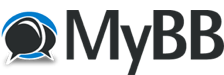Download Intel Build SHA256: b8c729996c663c791a546a25407f4cfa508a7c1d851bcb61a8fbe9f406f63837
Download Apple Silicon (ARM64) Build SHA256: 30f235827ad2b14af1fdb7482f1f8073ea57c890c614d79d11406a8f0bfe29ed
Download Legacy Build SHA256: bbbda17e6b7566c1e7e248712017ae9b1d84580511a8ce1ef57994339718e3ba
Source Code GitHub: White-Star UXP
Release Notes
This is a security update. (This version is actually closer to upcoming version 31.2.0 but the Apple Silicon code changes are not in the Pale Moon release branch so I am instead using the master branch which has more in tree source library updates).
Download Apple Silicon (ARM64) Build SHA256: 30f235827ad2b14af1fdb7482f1f8073ea57c890c614d79d11406a8f0bfe29ed
Download Legacy Build SHA256: bbbda17e6b7566c1e7e248712017ae9b1d84580511a8ce1ef57994339718e3ba
Source Code GitHub: White-Star UXP
Release Notes
This is a security update. (This version is actually closer to upcoming version 31.2.0 but the Apple Silicon code changes are not in the Pale Moon release branch so I am instead using the master branch which has more in tree source library updates).